Creating a Bokeh Brush in Photoshop
In photography, bokeh (/ˈboʊkeɪ/ BOH-kay; Japanese: [boke]) is the aesthetic quality of the blur produced in the out-of-focus parts of an image produced by a lens. Bokeh has been defined as "the way the lens renders out-of-focus points of light".
I have recently become obsessed with bokeh in photos. I was determined to figure out how to create bokeh in photoshop. This is the method I've come up with. I'm sure there are tons of other ways to do it, but this is mine. 😊
In PS, open a new image about 500px x 500px and 150
resolution. Next pick a hard round brush
about 400 pixels. From the menu choose
Edit, Define Brush Preset and name it Bokeh Brush.
Next you will define the brush settings. From the menu choose Window, Brush Settings
(or press F5 on your keyboard.
First choose brush tip shape:
Next
choose Shape Dynamics:
Next choose scattering:
Then choose Transfer:
Once you have all your settings, click on the new preset
icon at the bottom and save the new bush preset.
Open the image you want to add bokeh to. Create a new blank layer. Choose the new brush you just created by
opening the brush palette. Brush on
bokeh on the blank layer where you want it.
If you have too much, choose your eraser tool and erase the bokeh you
don’t want.
The
next step is to apply a gaussian blur at about 20 pixels.
Then change the blend mode to soft light.
At
this point you can adjust the opacity of your new layer to your liking.
I hope you find my method helpful. Bokeh doesn't work on every image, but it definitely improves a blah image, in my opinion. Thanks for reading to the end. Let me know if you have any questions in the comments.
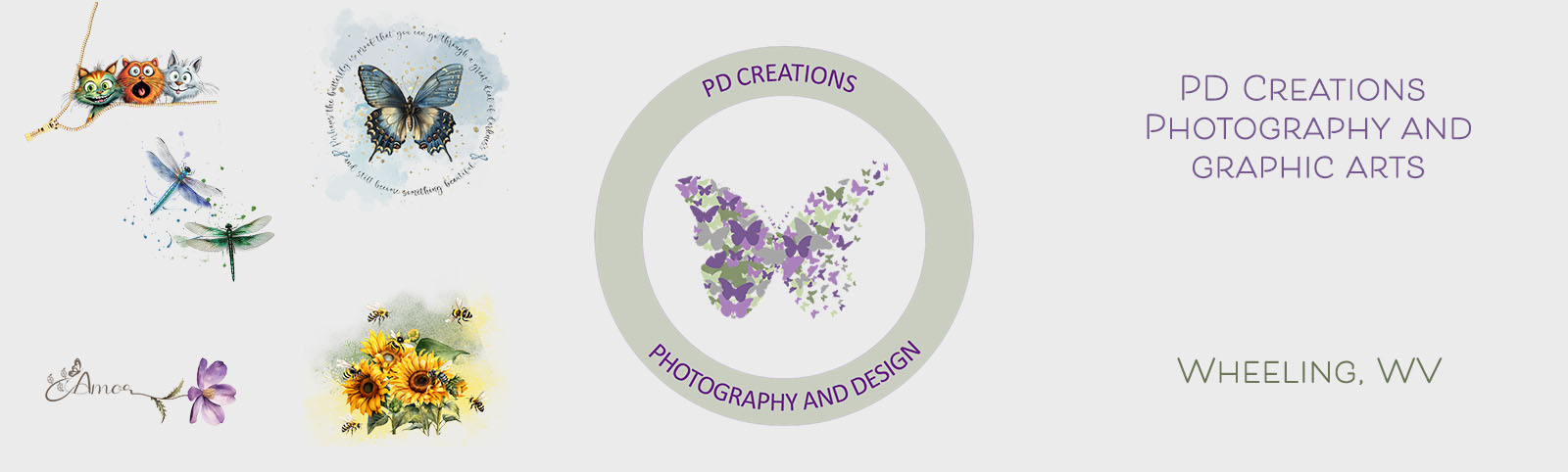











0 Comments